 There are four tools that I use everyday in my coaching that make life much easier. I would describe each tool as cheap, easy, and reliable. They save me time. They always work.
There are four tools that I use everyday in my coaching that make life much easier. I would describe each tool as cheap, easy, and reliable. They save me time. They always work.
Scheduler
Acuityscheduling.com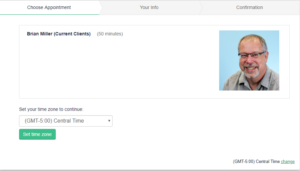 – Clients need to make an appointment. In the old days, at the end of a session, I would get out my calendar and my client would find theirs, and we would look for a time that worked for us both. This could take some time depending on how long it took the client to locate their calendar and how busy we were.
– Clients need to make an appointment. In the old days, at the end of a session, I would get out my calendar and my client would find theirs, and we would look for a time that worked for us both. This could take some time depending on how long it took the client to locate their calendar and how busy we were.
This app syncs with my Google calendar and then lets clients select a time to meet that is convenient for us both. I don’t even have to participate. The scheduler represents my needs.
There are several apps like this on the market, and we’ve tried a few of them. Acuity scheduler has become seamless. It lists its top 3 features as:
- Organize your schedule
- Control your availability
- Collect everything you need to know about a client as soon as they book.
I’m sure we are not using all the features as powerfully as we could.
For a solo coach, the cost is $15/month. Most people look first at the free apps. Free is good, but never having to worry about whether it is working or not is better. You need to make some financial investment in your practice, and you’ll gain back your $15 per month by not having to mess with it.
I love that it takes care of time zone issues. The client sets their appointment in their time zone, and then Acuity Scheduler tells me the appointment in my time zone. It automatically sends a reminder to the client of the appointment. It also sets some firm boundaries about my time. I like to keep Fridays unscheduled, but if I’m making the appointment myself, I’m more likely to bend my boundaries and let the client have some time on Friday. The Scheduler doesn’t tell the client when I’m unavailable, but only when I am available.
Video Conference
Zoom.us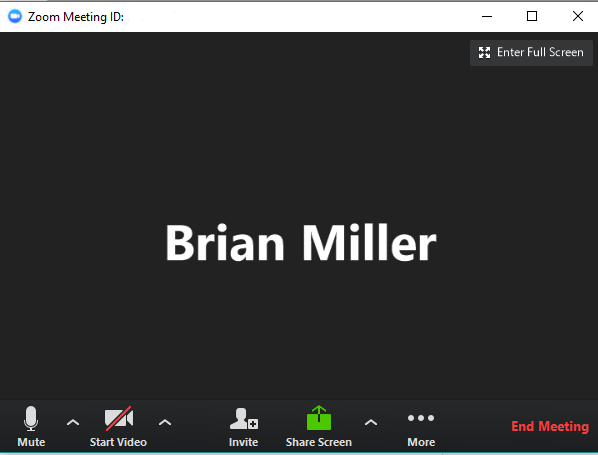 – The number one requirement of coaching online is that we need to connect. I often just use my phone, but sometimes it is helpful if we can see each other. I started by using Gotomeeting.com, which works fine. It would be my second choice (Chad may still prefer it). For me, Zoom.us is a little better. I’ve never (that I remember) had a problem with the connection like you might see in Google Hangout. It is simpler to use than Skype. I email my client a link, they click on it, and they connect with me. Easy. No downloads. It just works.
– The number one requirement of coaching online is that we need to connect. I often just use my phone, but sometimes it is helpful if we can see each other. I started by using Gotomeeting.com, which works fine. It would be my second choice (Chad may still prefer it). For me, Zoom.us is a little better. I’ve never (that I remember) had a problem with the connection like you might see in Google Hangout. It is simpler to use than Skype. I email my client a link, they click on it, and they connect with me. Easy. No downloads. It just works.
It has video and chat. You can record by pushing a button. I can also share my screen and even draw on it. This gives me an easy way to share a coaching model with my client.
I’ve never had to spend more than 2 minutes talking to a client about a technical issue with Zoom. The cost is $14.99/month for one user. You can have up to 100 people on the call with you at a time so you can use it for conference calls or even webinars. This is what I use for teaching my CAM classes. It works, and I don’t have to worry about it.
Canned Responses

Gmail Canned Responses – There are a number of communications that I make with my clients that is repeat information. All of my clients get a reminder to make a new appointment and a reminder of how to connect with me for that appointment. When the information is repetitive, we can start to call it “canned.” The dictionary defines “canned” as “prerecorded and therefore considered to be lacking in freshness and spontaneity.” We don’t want the message “Call my cell phone at 3pm EST” fresh or spontaneous. We want it to be clear.
A feature of Gmail is a Canned Response (you have to turn it on in the Labs tab of the Settings) that lets you add a specific message to an email over and over again. Rather than re-type information every time you need it or copy and paste it, Canned Responses sets up a response easily inserted into your current email.
Here are two examples of how I use Canned Responses.
- Schedule an Appointment — After each appointment, I send a Canned Response to my client asking them to schedule a new appointment. I’ve added a few other links to the Response in order to help prepare my client for the appointment.
Thank you for partnering with me in a coaching relationship. I am honored and want to remind you that everything that happens in our coaching relationship stays in our coaching relationship.
Make an Appointment with Brian — Set Up An Appointment with Me (links to Acuity Scheduling)
Fill Out a Coaching Prep Form — Click here to download the form.
- Connect with Me Today — I don’t have just one way my clients connect. Sometimes I use my cell phone. Sometimes I use a specific Zoom room (this insures privacy). Before Canned Responses, I was looking up the Zoom link for each client and then copying and pasting it into the email reminder. Now I have just setup a Canned Response for each type of connection. I send these out first thing the morning of the appointment. This could probably be set up in Acuity per each client, but Canned Responses makes it fairly easy. And since Acuity will remind them of the exact time, I don’t worry about reminding them of their appointed time. Many times I mix up the time zone conversion anyway.
Headset

Jabra Earwave Corded Headset — One last tool is to ensure that I hear my client and my client hears me when I’m using my phone. At the beginning, I said these tools are cheap, easy, and reliable. My first choice for a phone headset was a wireless Bluetooth headset that was moderately expensive and delivers great sound. I use it all the time to listen to music and podcasts. But my clients would sometimes complain that my voice wasn’t clear. And sometimes I would find that the battery was too low and need charging right when I needed it.
So a few years ago, I bought a wired headset that plugs right into my phone. It is cheap. I just bought a new one for $12.99. It is easy. It plugs into my phone. (Sadly the newer Iphones don’t have a plug.) And reliable. It always works, and my clients never complain.
UPDATE: My new headset is causing some feedback for my clients. I may stop using it.
FURTHER UPDATE: I have returned to my wireless Bluetooth headset. As I thought about it, all the complaints about clarity were when I was in a vehicle. The downside is it will have to be recharged regularly. I also don’t like using both earbuds. You can’t hear yourself talk which is strange. But overall, this is working well for me. I’m not sure the exact model I have but it looks similar to this one.
Conclusion
Better options pop up all the time. I’m willing to switch but not immediately. The tool has to prove itself reliable.
What tools make your coaching life easier? Let me know!


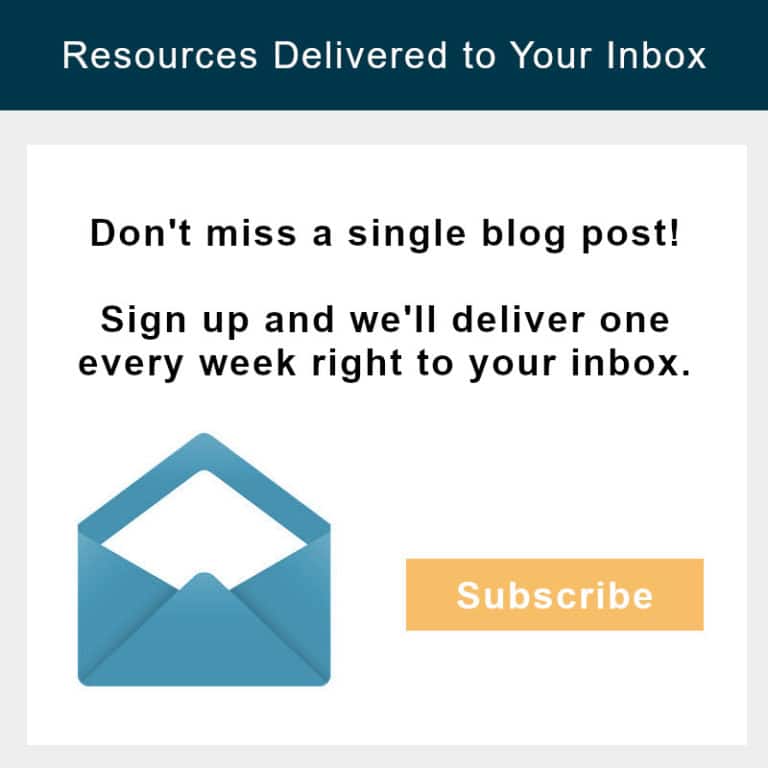
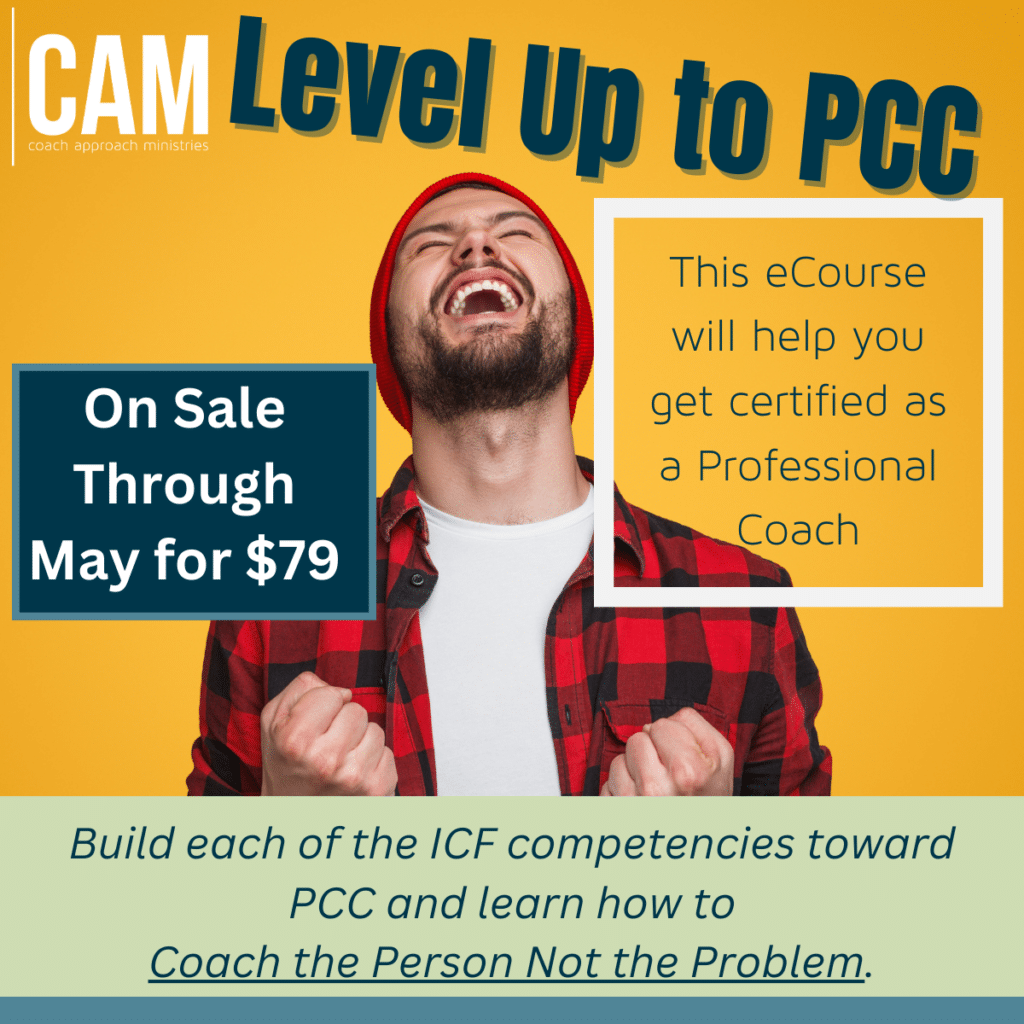
3 thoughts on “Four Essential Tools For Coaching”
Thanks Brian. I am also using Acuityscheduling. I had used 10to8 but it wouldn’t let the client schedule on the half-hour. Also, Acuity is more seamless.
My headset is a wired Bose noise-cancelling one I purchased for music and podcast listening in noisy environments. I works wonderfully when plugged into my iPhone. I did have to buy an adaptor for my latest iPhone, however.
Cyril, can you send me a link to the exact Bose set that you have? I want one that will definitely work!
Hi Brian Miller! Thanks again for sharing from your toolkit. These are great resources we can start using today. I haven’t don’t any video coaching yet, but I am interesting in learning more about Video Conferencing and Online Scheduling. I’ve also not invested in a headset yet, so I’ll definitely have to make some time to check some out. Thanks again Brian for these great tool suggestions.
Thanks CAM!